University Libraries now offers Rosetta Stone Language Learning Software
To authenticate the Rosetta Stone mobile device app:
-
Install the Rosetta Stone app from the iOS App Store on Google Play on your mobile device (but do not launch).
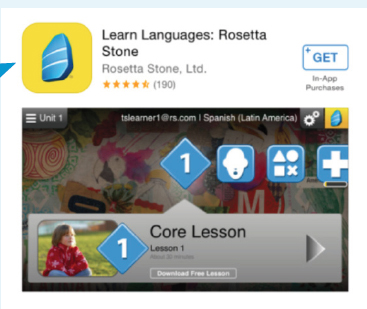
-
Do not launch the app once installed.
-
On your device's mobile browser, go to http://search.ebscohost.com and log in with your Mason username and password.
Note: If you do not know those log in credentials, please learn more about username and password.
-
Click Rosetta Stone Library Solution from the list of products on the Select Service screen.
-
Enter your George Mason University email address and password on the EBSCO/Rosetta Stone landing page. If you are a first time user, create an account on this screen.
-
After authenticating beyond the landing page, click on Launch Rosetta Stone. If the app has already been installed, it is launched on your device. If the app has not yet been installed, you are directed to download Rosetta Stone from the app store for your device.
Note: If accessing on a Kindle or Nook device, you are directed to the main page of the app store for your device.
-
App inactivity will create an automatic log-off which requires repeated authentication through EBSCOhost and then re-launch the app.
If you need assistance with Rosetta Stone, please see University Libraries Rosetta Stone InfoGuide [coming soon] or contact a librarian for assistance.

