Introduction
Academic Video Online is an online streaming media service available to Mason staff, faculty and students. This tutorial will show how to use the Transcript function as closed captioning. For a more in-depth look at Academic Video Online, please visit the "Finding Streaming Media with Academic Video Online" tutorial.
Using the Transcript function as closed caption
-
Select Advance Search. It is found to the right of the Search box.

-
Type in your search term in the "Words Anywhere" field. Limit your search to videos by makeing sure to have only "Video" selected under format, found about halfway down the page. When you are ready, click the Submit button at the bottom of the page.
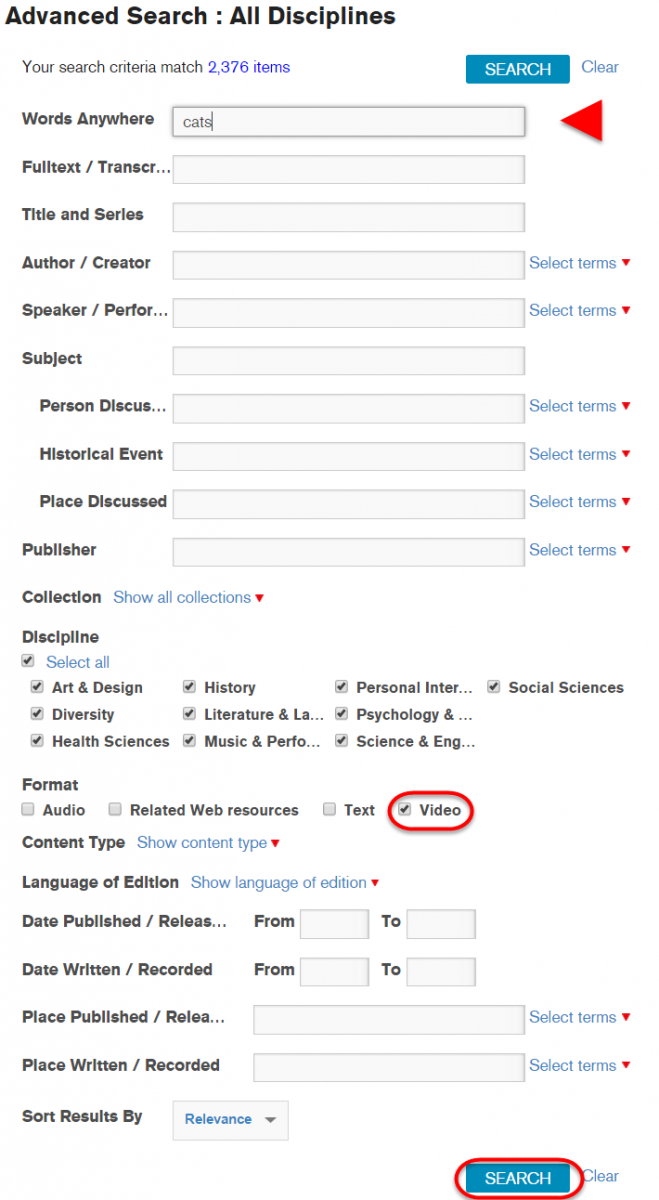
-
Click on the video you would like to watch.
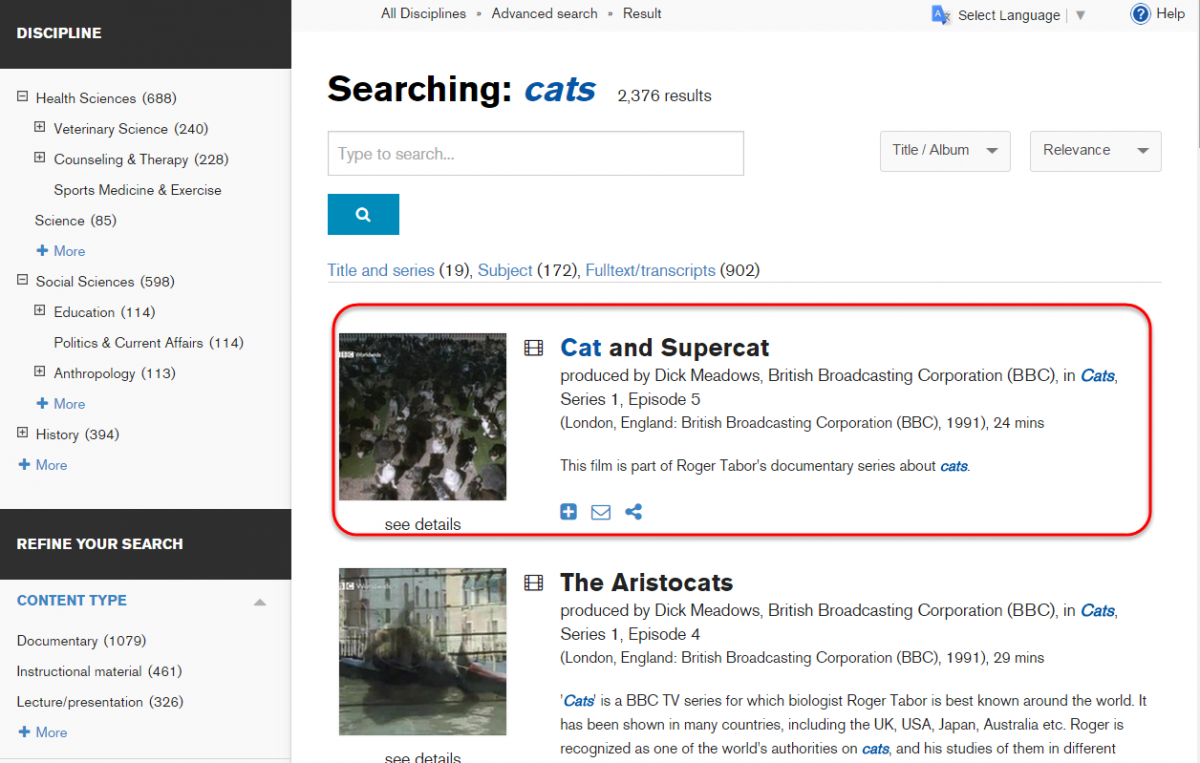
-
There is a menu with multiple tabs to the right of the video screen. Click on "Transcript."
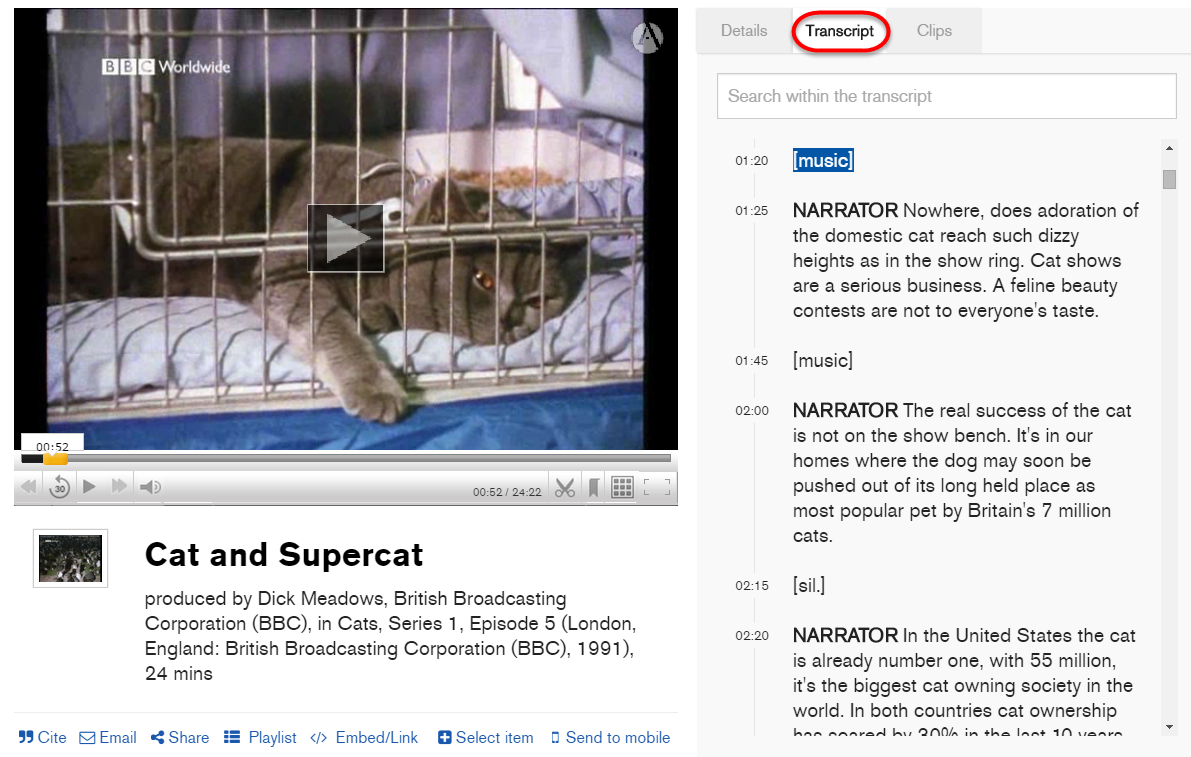
-
A transcript of the video will appear. The words will be highlighted as they are spoken.
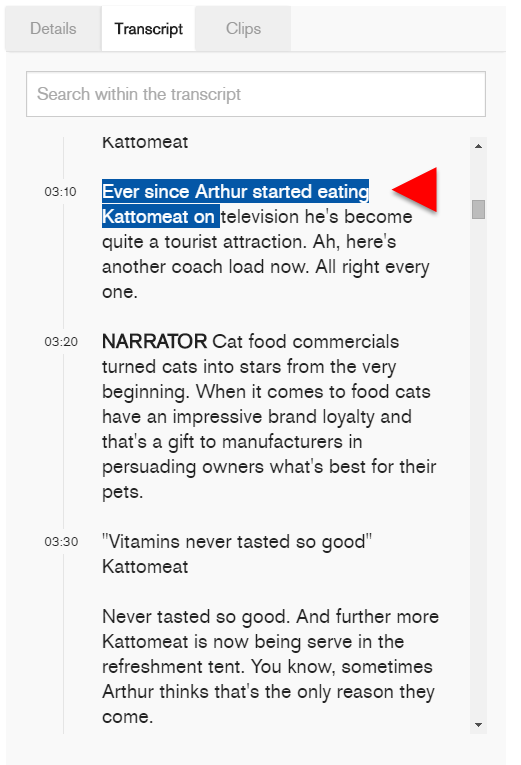
Additional Questions and Help
For additional information regarding other library services or accommodations, please contact Christal Ferrance, the Mason Libraries Accessibility Coordinator, at 703-993-5815.
If you require additional assistance with accessibility please contact the ATI Office .

Accessibility for Academic Video Online
is licensed under a Creative Commons Attribution 4.0 International License.
