Introduction
Kanopy is an on-demand streaming video service available to Mason staff, faculty, and students. This tutorial will show how to create an account, login, and view a video in Kanopy. To learn how to create a clip and playlist (multiple clips) in Kanopy, please visit "How to Create a Clip and Playlist (Multiple Clips) in Kanopy" tutorial. To learn how to share or embed a clip, please visit "How to Share or Embed Kanopy Clip/Playlist in Blackboard" tutorial.
Creating an Account and Logging in
-
Click "Sign Up" on the top right corner.
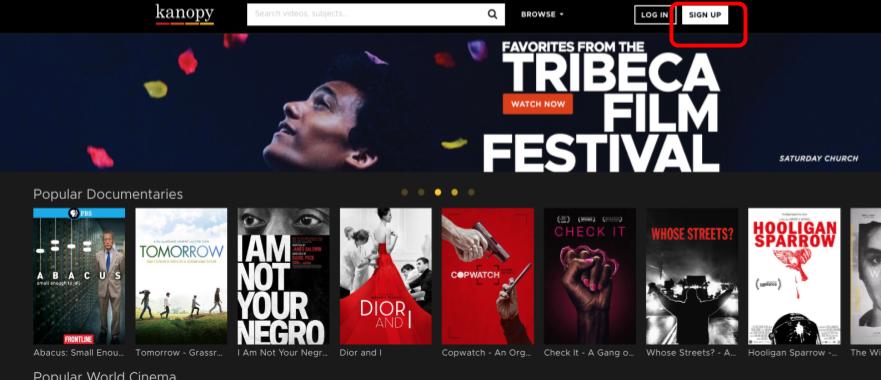
-
Create your Kanopy account using your Mason credential. Once you signed up, you will receive an email from Kanopy to your Mason email account. It will ask you to verify your email address. Click the button “Verify My Email” in your email to complete creating your account.
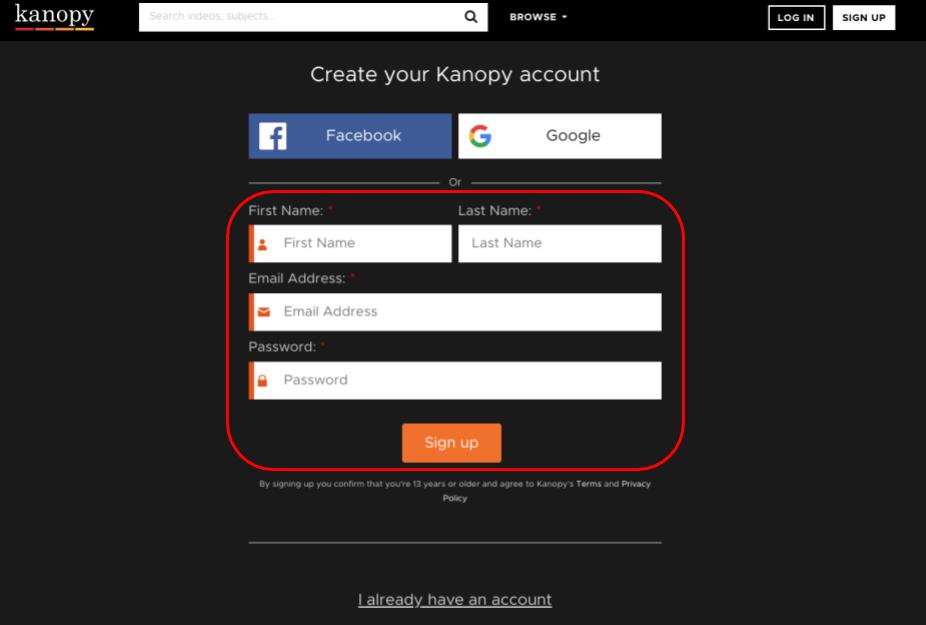
-
Once you created your account, you can log in to your Kanopy account.
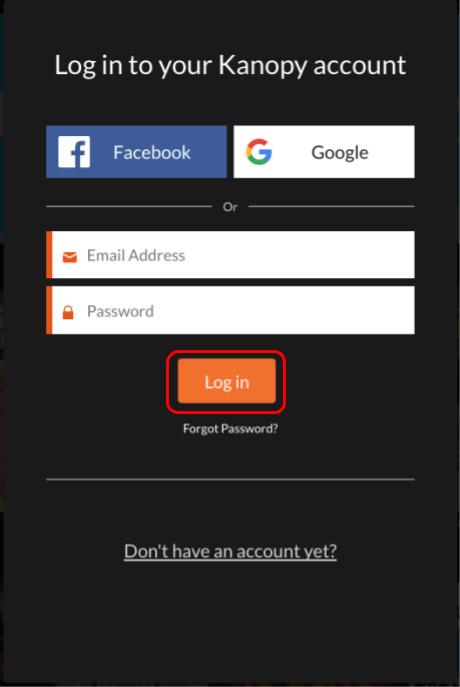
-
Search by title or browse through subjects. Click on the item you want to watch.
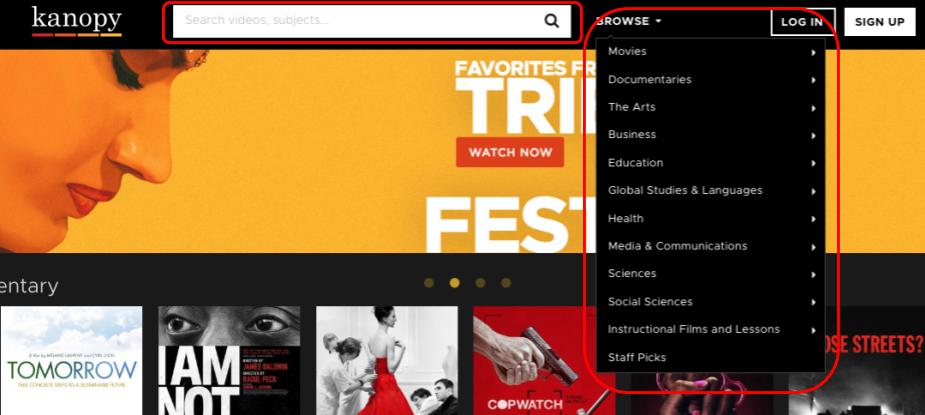
-
To watch a video, click the play button inside the screen.
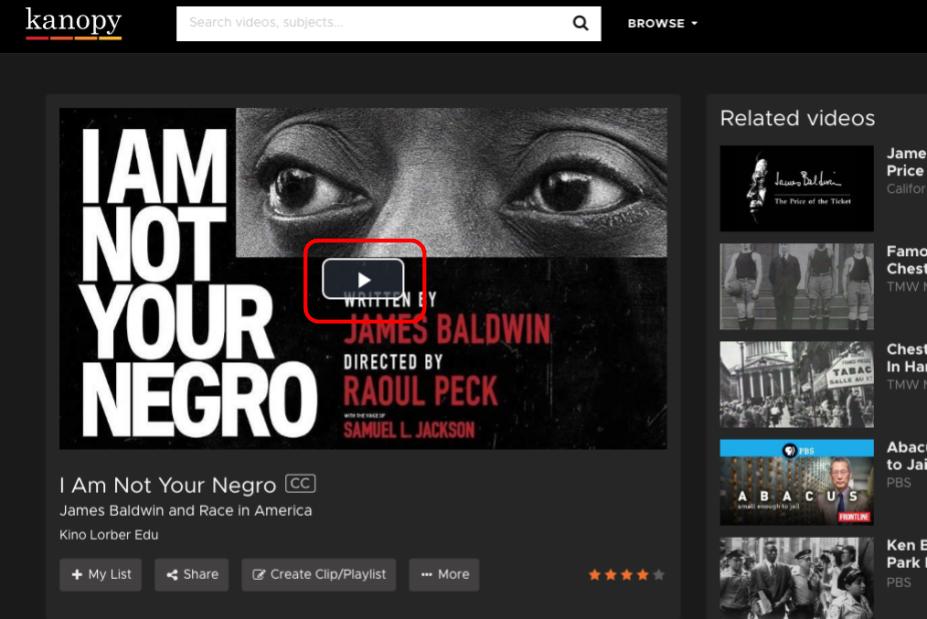
-
You will be asked to select your library. Click “Go” next to George Mason University. This is to authenticate that you are a George Mason patron using our database.
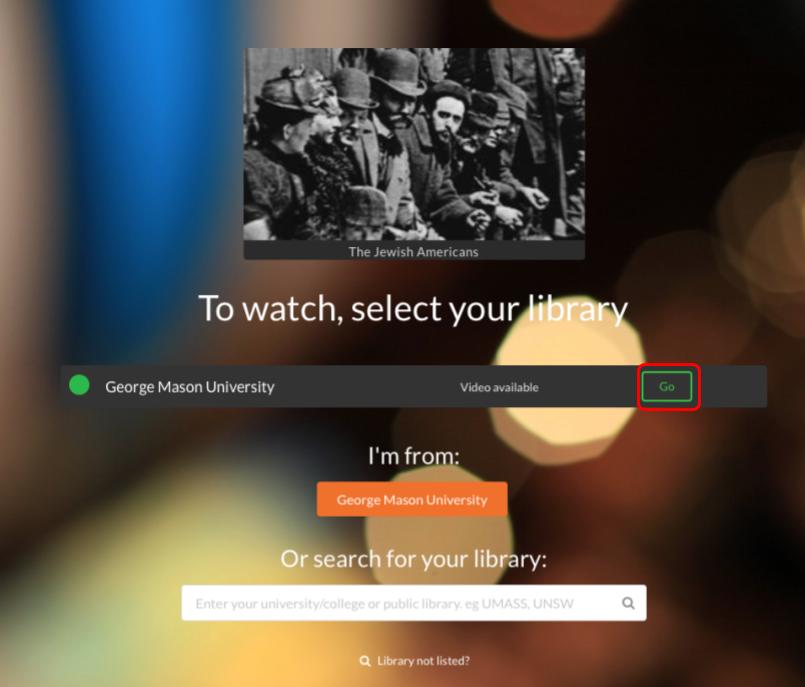
Additional Questions and Help
If you have trouble or questions about Kanopy, ask our media specialist, or check our Kanopy tutorials.
How to Create an Account and Log In to Kanopy is licensed under a Creative Commons Attribution 4.0 International License.


