Last Updated: 11 February 2025 | Provide Feedback
Introduction
Welcome to the George Mason University Libraries tutorial on linking Google Scholar resources to the Mason Libraries' collection. In this tutorial, you will learn how to link Google Scholar to Mason Library resources.
Linking to Google Scholar
Go to Google Scholar, at https://scholar.google.com to get started. Sign in to your Google Account (upper right corner) if you'd like to save your settings.
Click the hamburger menu (three horizontal lines) in the upper left corner of the page.
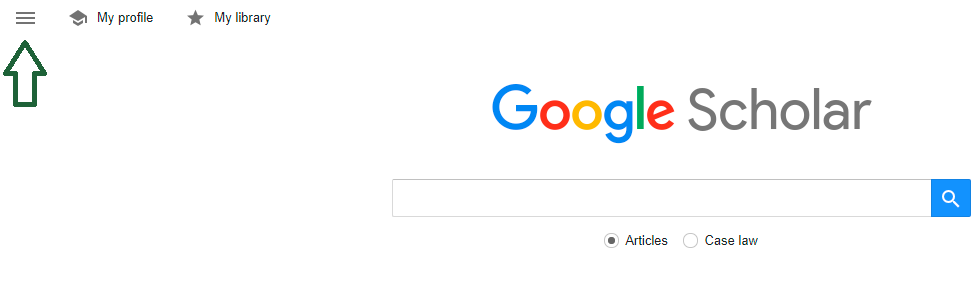
Click 'Settings.'
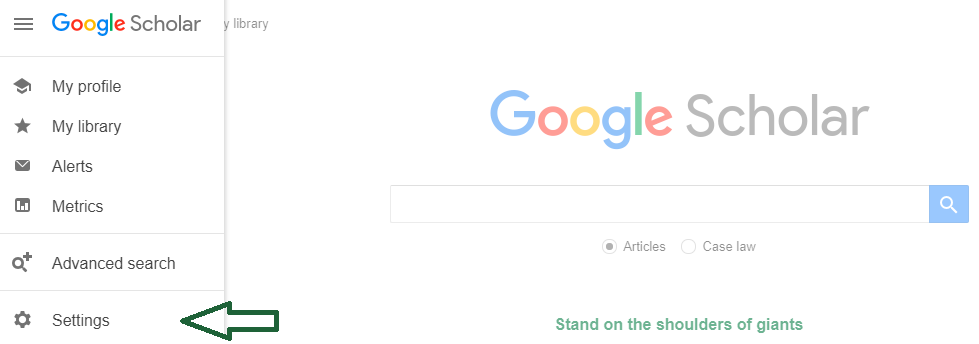
Click 'Library Links.'
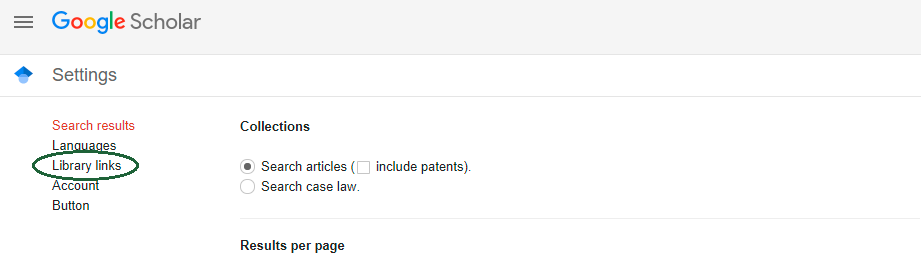
- Type 'George Mason' in the search box and click the search button.
Note: Sometimes George Mason University links (Full-Text @Mason) are already listed and checked. If this is the case, no further action is needed - Google Scholar is already linked to the library. Skip to the last step in this tutorial to see sample search results.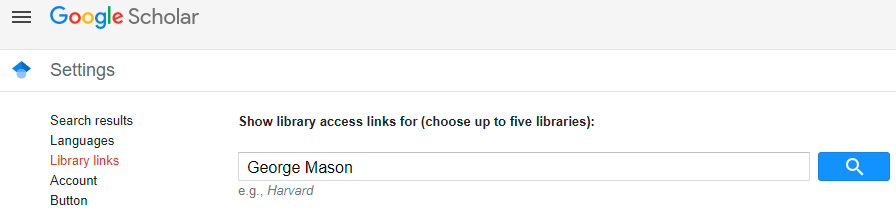
Check the boxes that appear below the search box and click the 'Save' button at the bottom of the page.
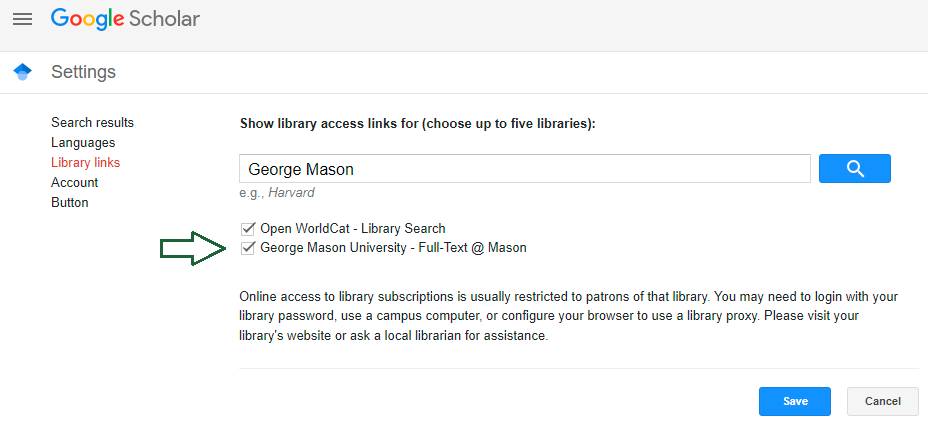
From the front page of Google Scholar, enter your search terms. For example: 'academic libraries.' The results will include links to Mason Libraries' resources. Click on the 'Full Text @ Mason' links to view the full text of the articles available.
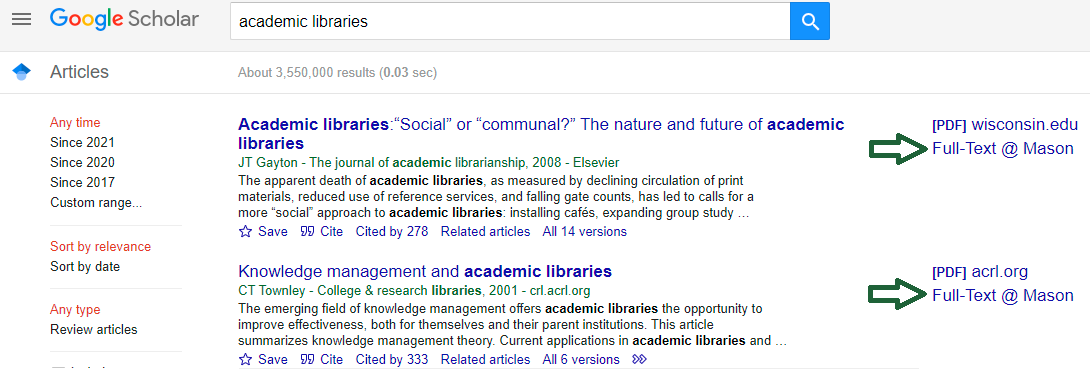
Get Help
If you have questions or need more help try Ask a Librarian or explore the subject guide for your discipline. Use the button below to download a printable version of this tutorial.
![]() Using Google Scholar @Mason by The Teaching & Learning Team is licensed under a Creative Commons Attribution 4.0 International License.
Using Google Scholar @Mason by The Teaching & Learning Team is licensed under a Creative Commons Attribution 4.0 International License.

