Last Updated: 17 February 2025 | Provide Feedback
Introduction
Mason Search is an online catalog of material available to Mason staff, faculty and students. This tutorial will show you how to find information about an item's accessibility. For a more in-depth look at how to search for media using our catalog, please visit our tutorials on finding resources.
How to Find Accessibility Information About a Media Item Through Mason Search
1. To begin go to the library's homepage at library.gmu.edu and enter your search into the Mason Search box at the top of the page.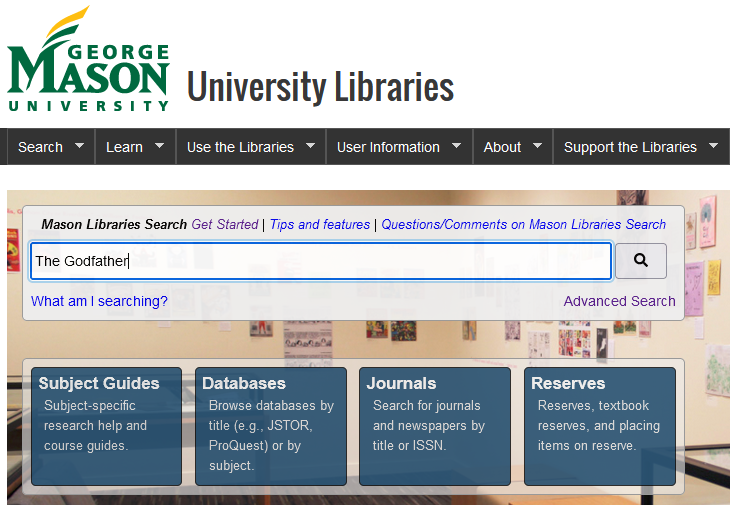
2. On the results page use the "Refine Your Results" column, on the left-hand side of the screen, to filter your results to display only media. To do this select "Resource Type," then click on "Videos," and finally "Apply Filters." 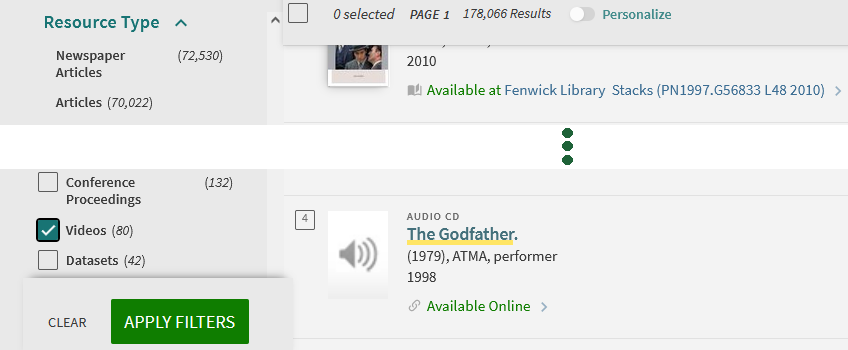
3. Click on the title of the video you are searching for.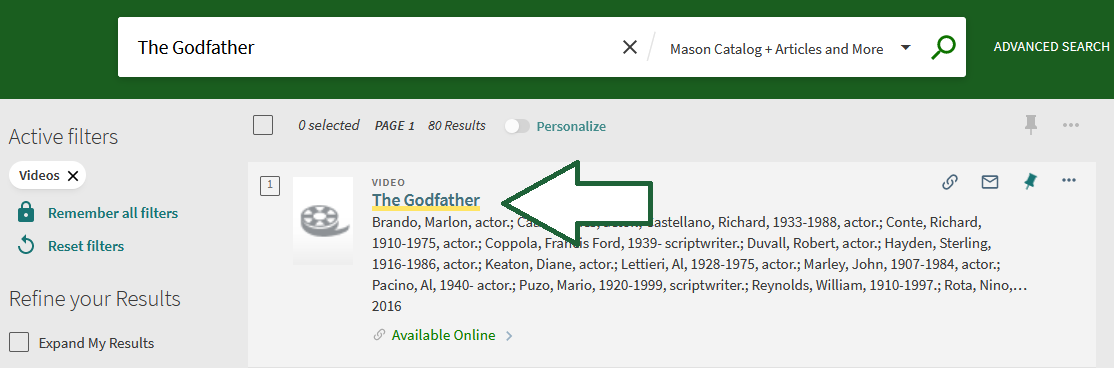
4. Scroll down to the section titled "Subject" under "Details." This is where you will find information about language, closed captions, and audio description. Under "Subject" you can click on links like "Films for the hearing impaired" to view other films with the same tag.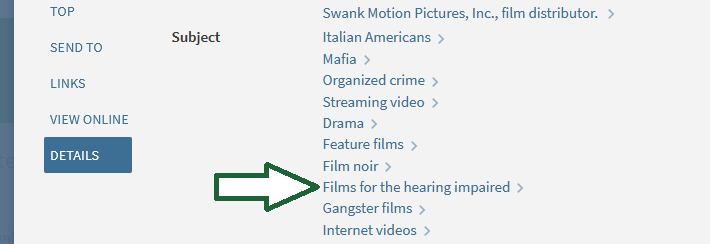
Get Help
For additional information regarding other library services or accommodations, please contact Ashley Blinstrub, the Student Success and Inclusion Librarian. If you require additional assistance with accessibility, please contact the ATI Office. For questions about the media collections at Mason, reach out to Cindy Badilla-Meléndez, the Music and Media Librarian.
For other questions or if you need more help, try Ask a Librarian or explore the subject guide for your discipline. Use the button below to download a printable version of this tutorial.
 Find Accessible Media @Mason by The Teaching & Learning Team is licensed under a Creative Commons Attribution 4.0 International License.
Find Accessible Media @Mason by The Teaching & Learning Team is licensed under a Creative Commons Attribution 4.0 International License.

