Introduction
Welcome to the Library Research Tutorial for ebrary Academic Complete. This self-paced tutorial will introduce you to how to search and use ebrary's ebook collection.
How to access ebrary Academic Complete Ebooks Collection
-
Navigate to the library's homepage at library.gmu.edu , or using links on "My Mason" . Click on "Articles & More"
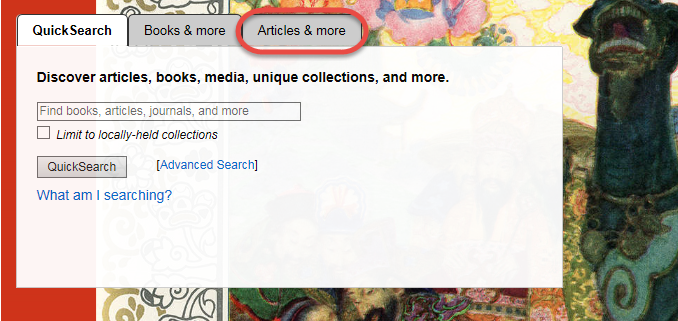
-
Click on "Subject".
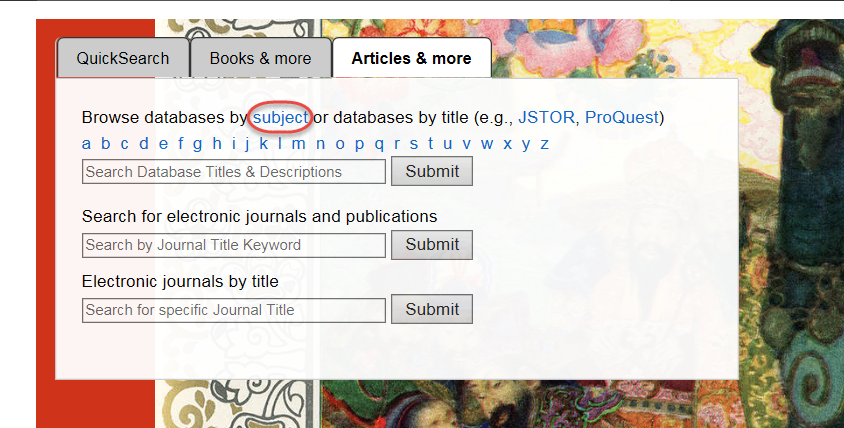
-
Click on "eBooks", located under "Database Collections & Formats".
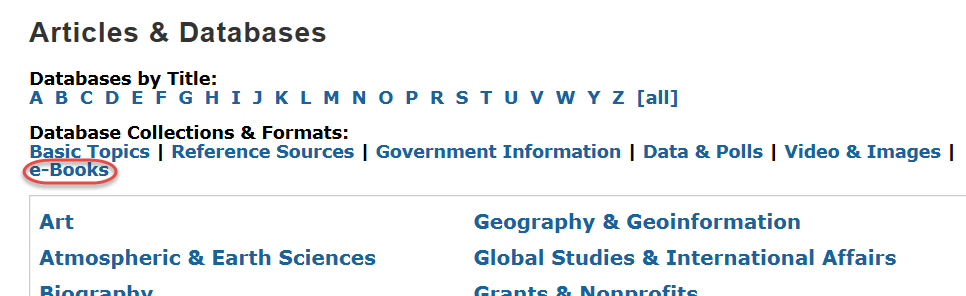
-
Click on "ebrary Academic Complete".
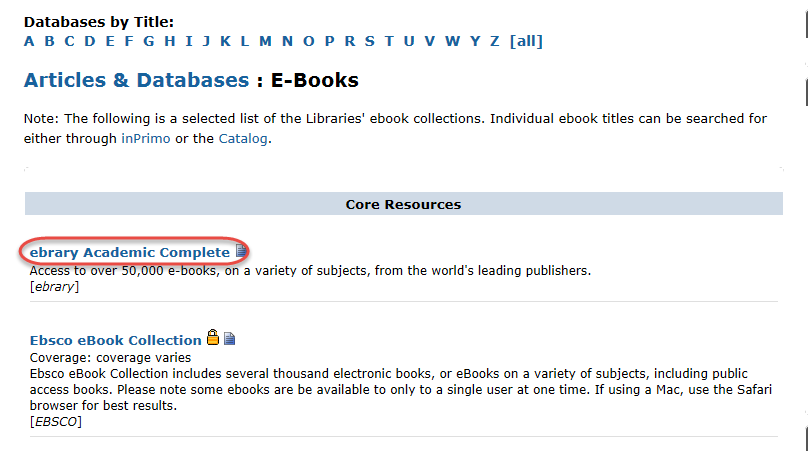
-
To utilize all of ebrary's features, login with your Mason credentials. Look for the "Sign In" option in the upper right hand corner.
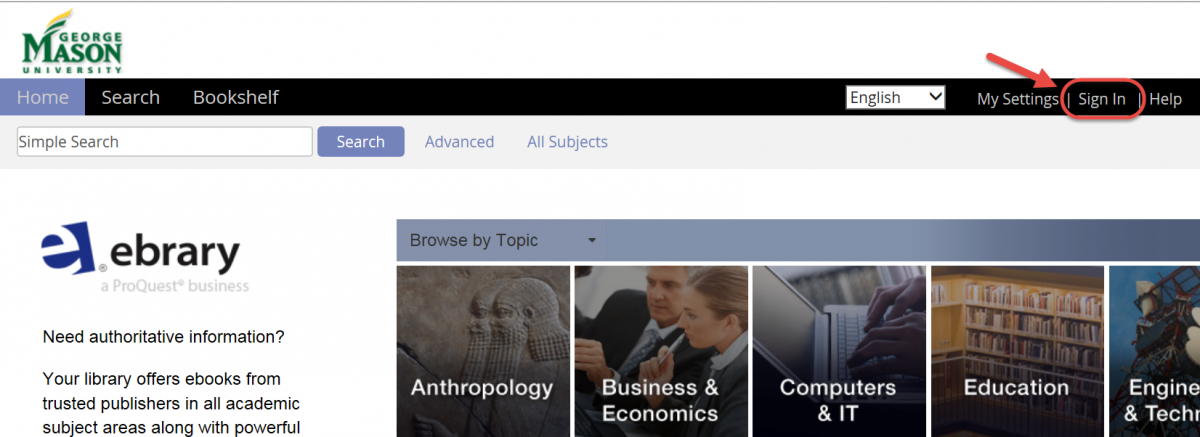
-
Type your keywords into the search box.
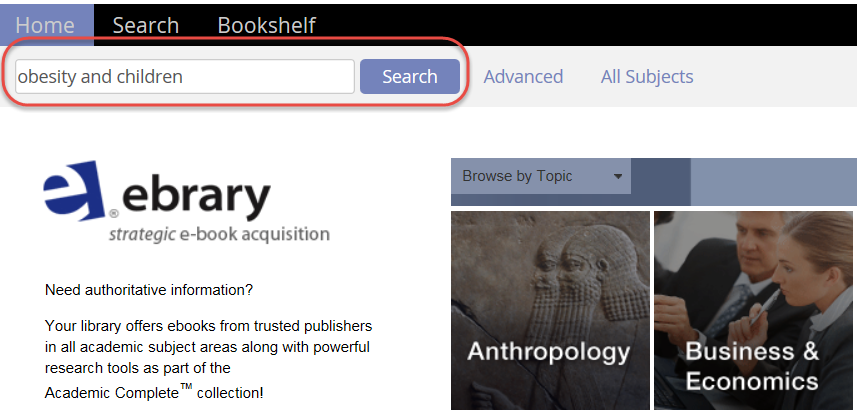
-
Use the filters provided to further limit your search and then click "Search".

-
Choose a book from your results.
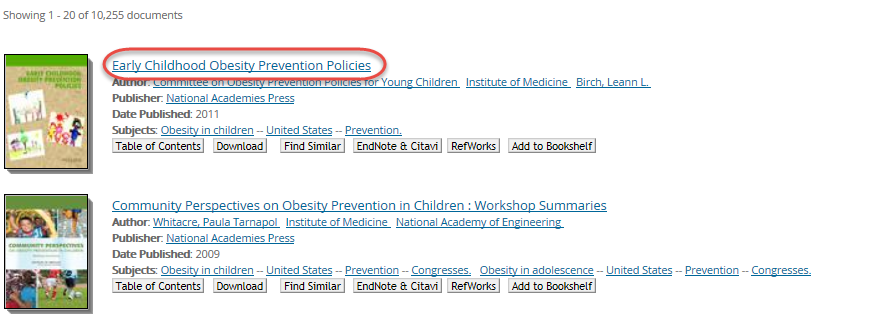
-
Once in the book, you can search for a topic of interest.Type a term in the search box. The results will show every page the terms appears. The progress bar next to each chapter indicates what chapters contain your search terms and how many occurrences of the keyword were found.
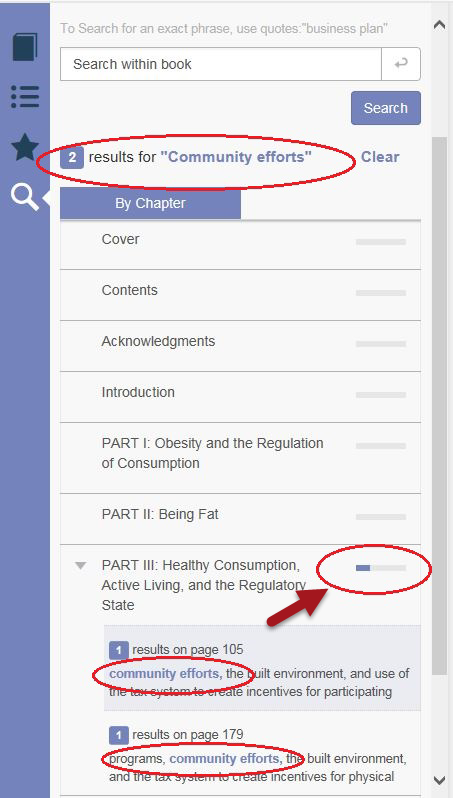
-
To add a note, click on the "Note" icon and type in your note then click "Save".
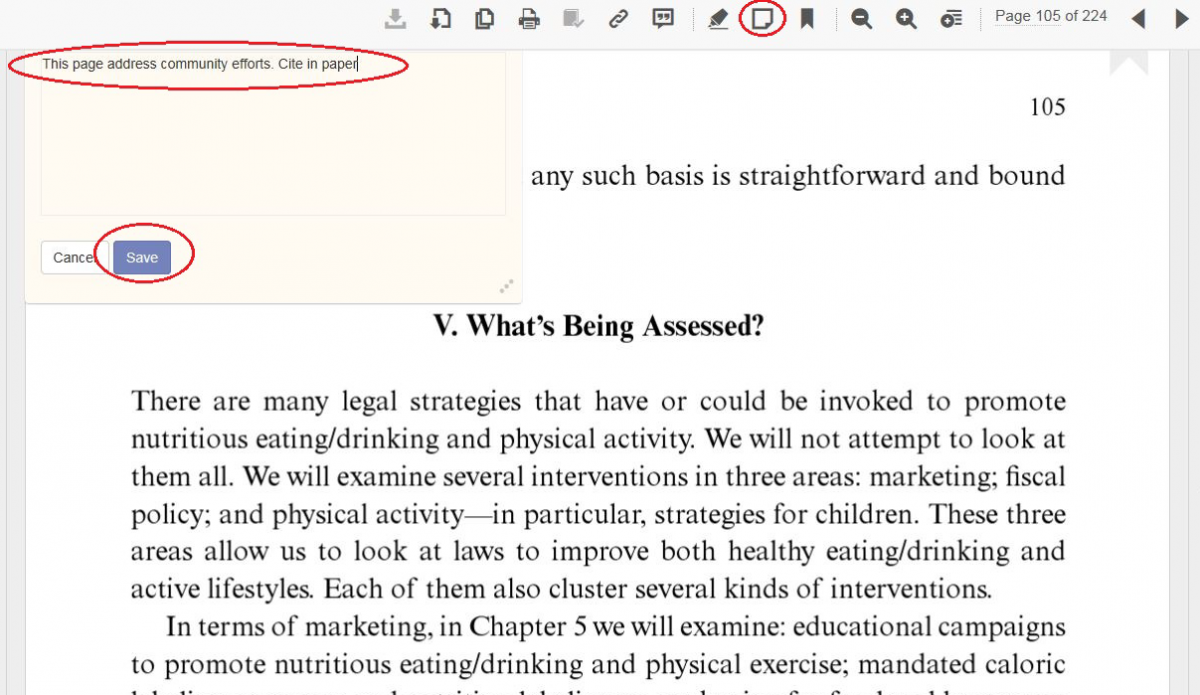
-
To add a highlight, click on the "Highlight" icon and drag your cursor over the text you wish to highlight.
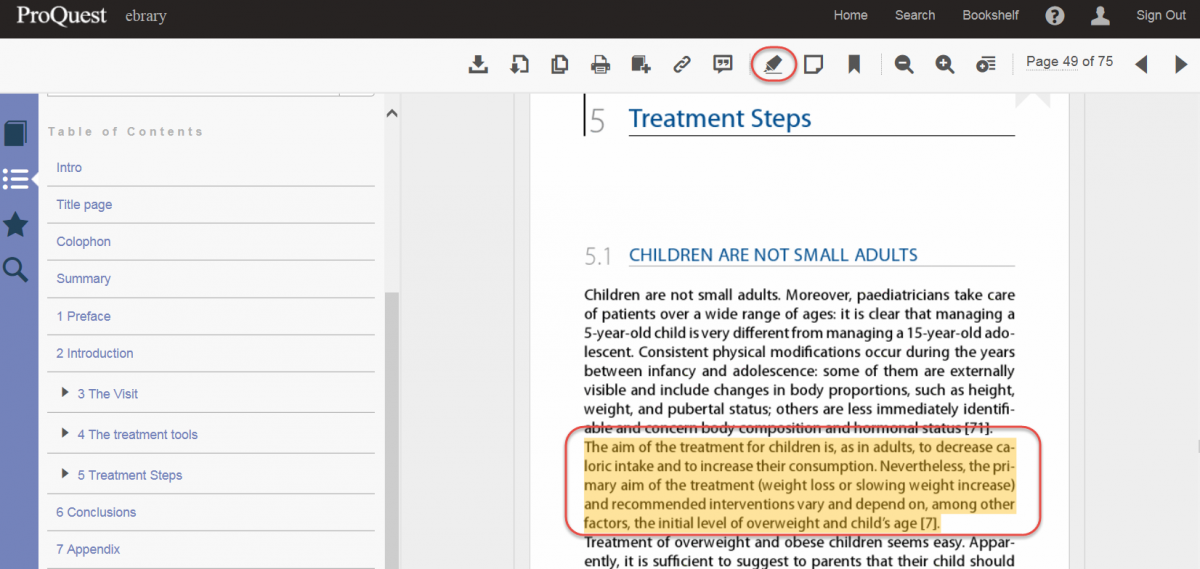
-
To view all annotations, click on the Star icon.
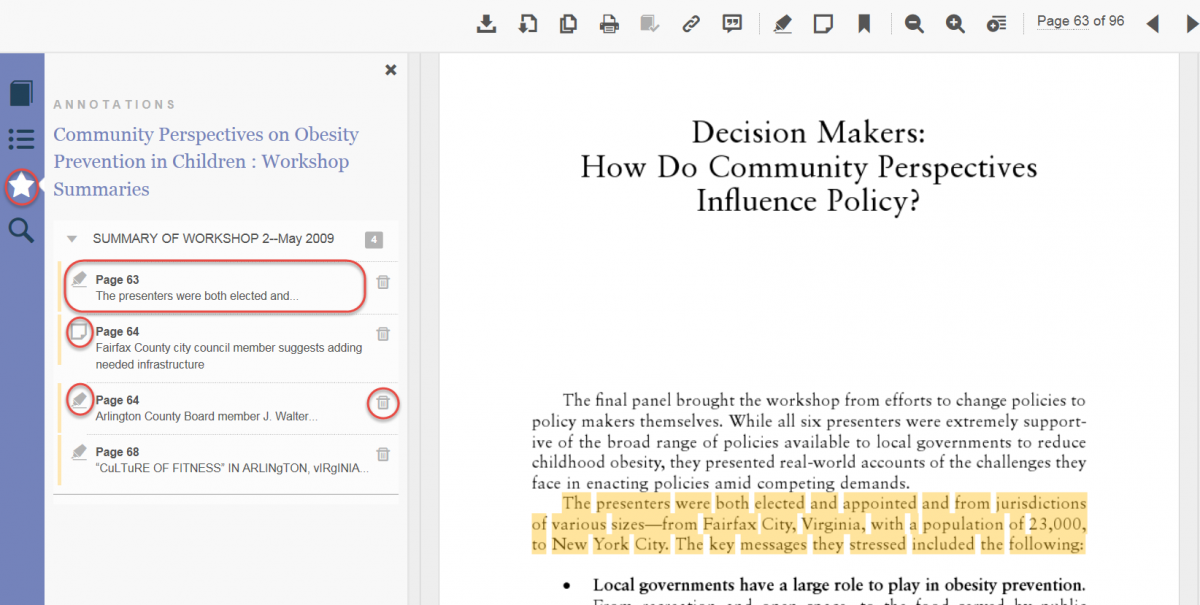
-
Click on the Add to Bookshelf icon to save a book on your bookshelf .
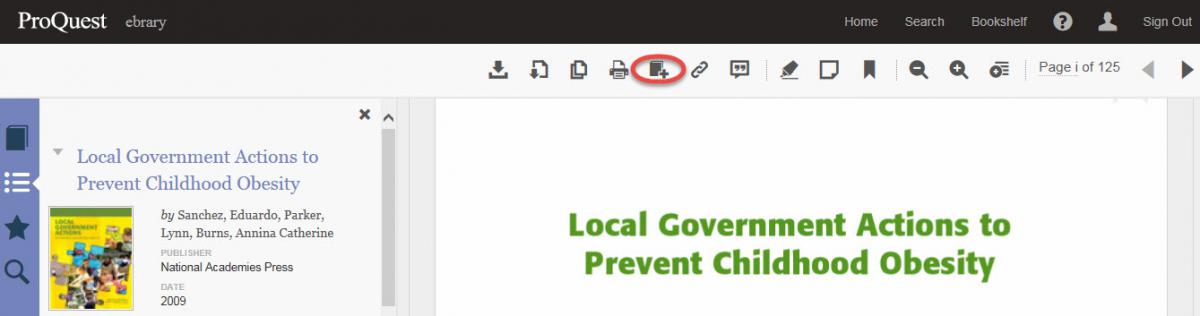
ebrary Bookshelf
Access your e-Bookshelf, to view the books you have saved.
-
To access your bookshelf click the "Bookshelf" option on the menu. Let's take a look at the bookshelf view.
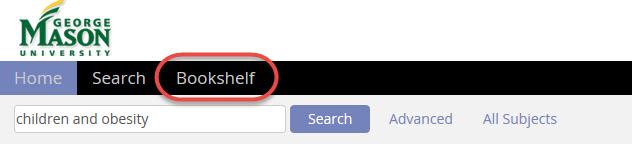
-
Create a folder for your research topic by using the "Add Folder" option..
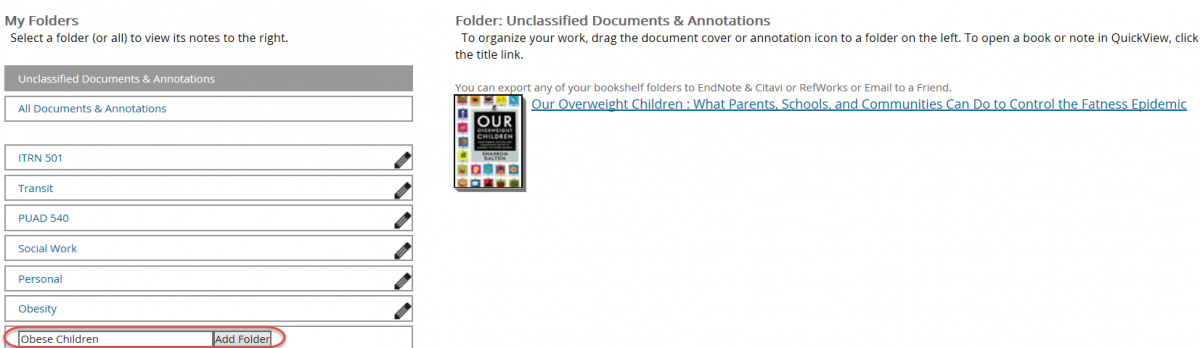
-
Drop and drag the book into the folder you created.
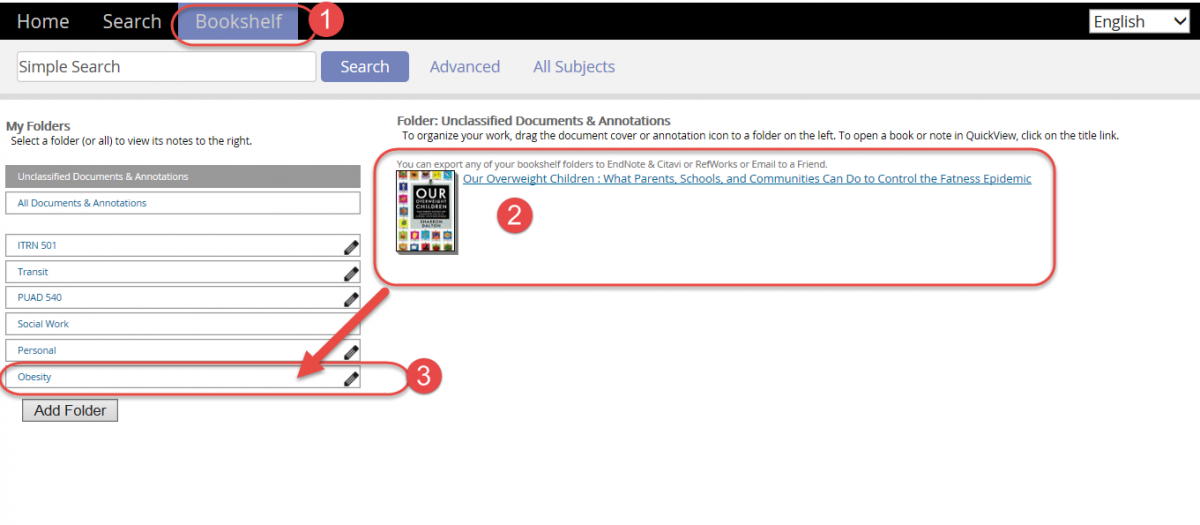
-
Open the book from your bookshelf by clicking on the book title. In the bookshelf view you will be able to see any highlights or notes you have added to each book on your shelf.
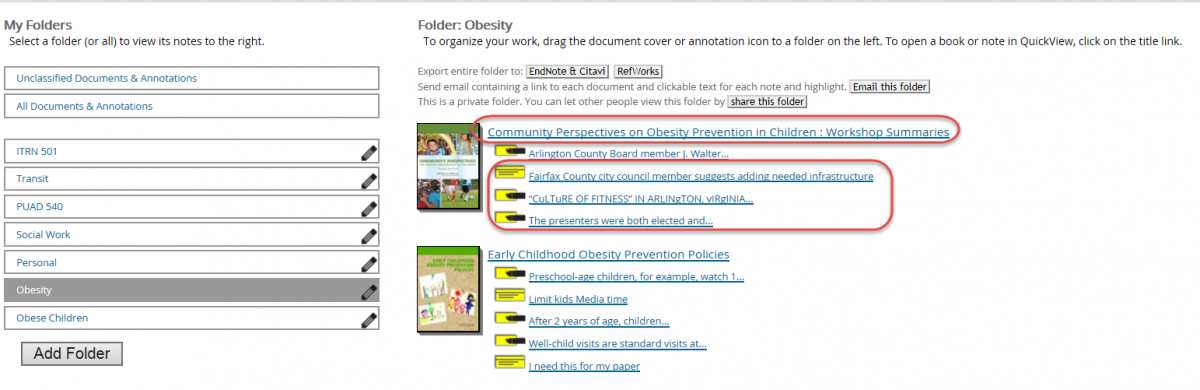
Downloading ebrary Ebooks to Devices
You may download an eBook to read offline on an eReader, Laptop or iPad device.
-
You must be in a book to download it. Click the download icon from the toolbar within the book
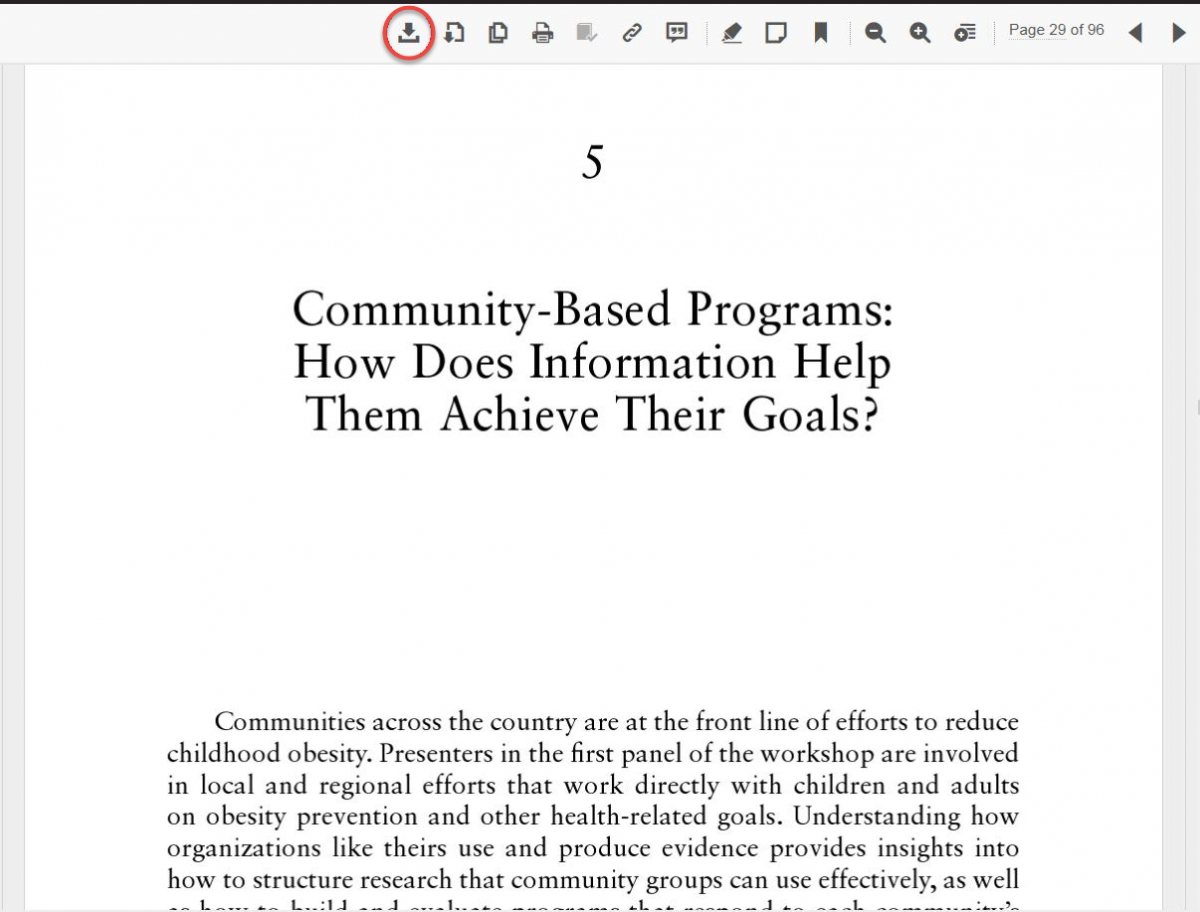
-
Choose the appropriate device. To troubleshoot downloading see this Ereader Guide

Additional Questions and Help
If you have trouble or questions about the ebrary or eReaders, ask a librarian.

E-books: ebrary Academic Complete
by Tina M. Adams is licensed under a Creative Commons Attribution 4.0 International License.
