Introduction
Kanopy is an online streaming media database available to Mason staff, faculty, and students. This tutorial will show how to create a clip and playlist (multiple clips) in Kanopy. To learn how to create an account, please visit "How to Create an Account and Log In to Kanopy" tutorial. To learn how to share or embed a clip, please visit "How to Share or Embed Kanopy Clip/Playlist in Blackboard" tutorial.
Creating a Playlist
-
Choose a video and click “Create Clip/Playlist.”
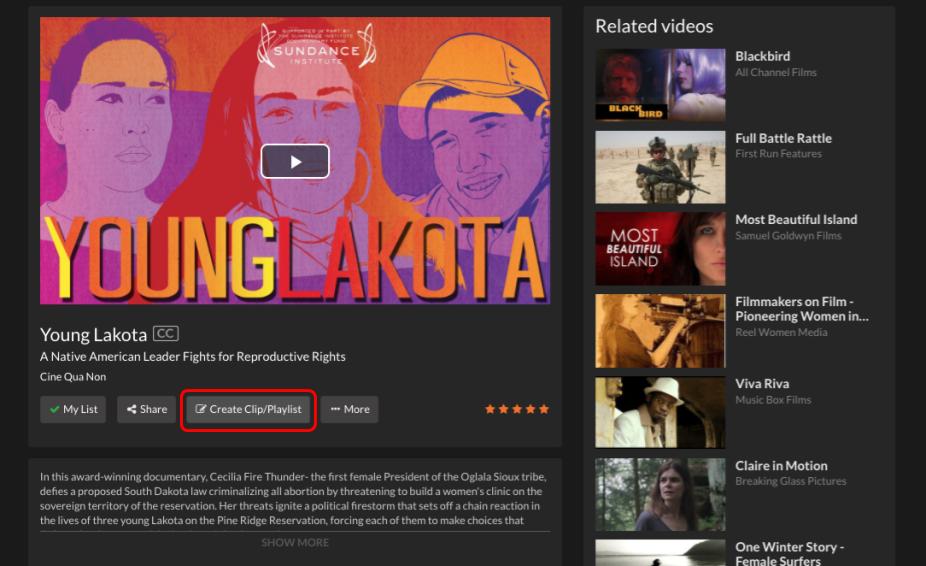
-
Add the video to an existing playlist or create a new playlist. Once you added the video, click “Edit playlist.”
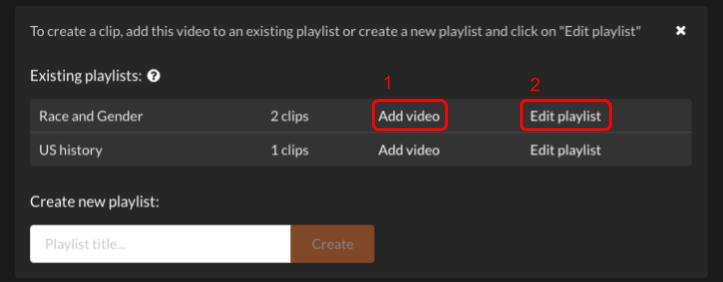
-
Click “Edit” to create a clip for each video.
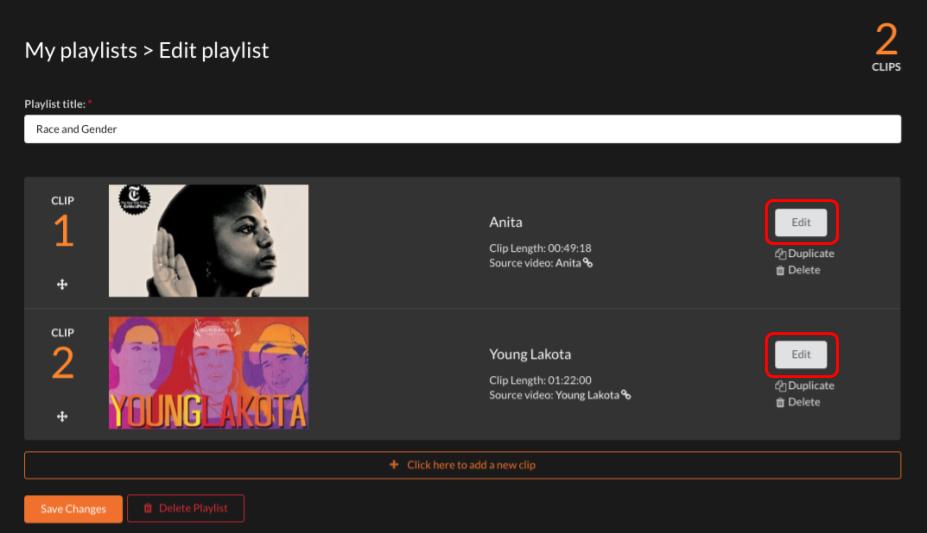
-
To select the starting point of your segment, click on the first “Capture” button when the film has reached your desired starting point. You can also type in the start time into the field and click “Capture.”
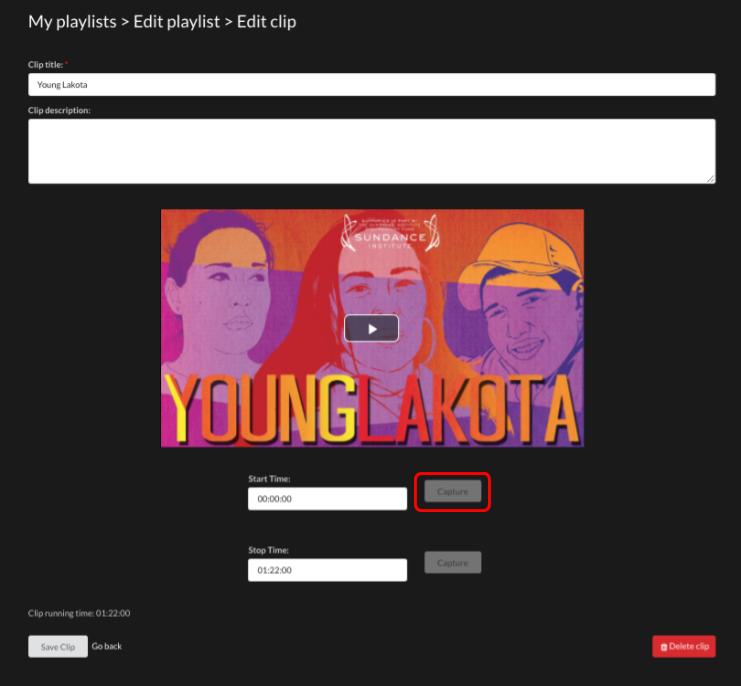
-
To select the ending point of your segment, click the second “Capture” button when the film has reach your desired ending. You can also type in the end time into the field and click “Capture.”
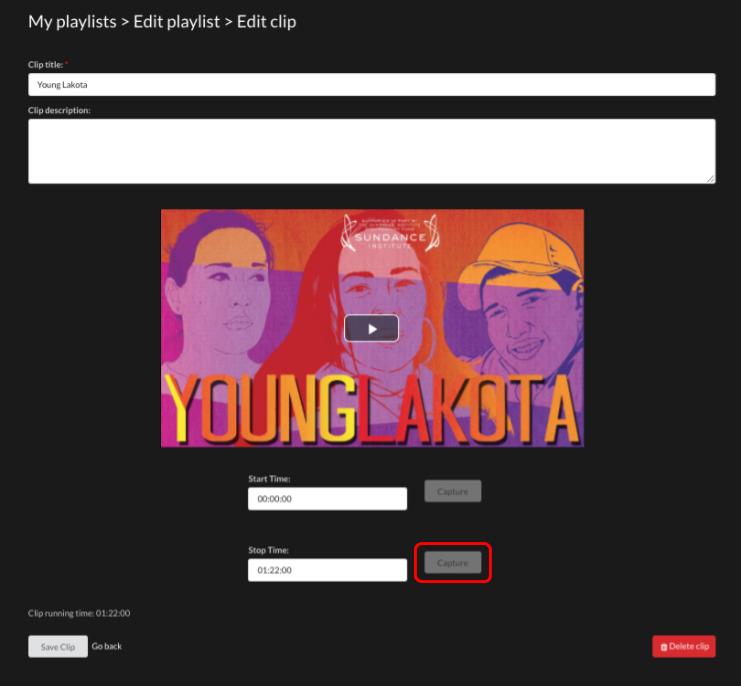
-
After you are done capturing the clip, click “Save Clip” on the bottom left.
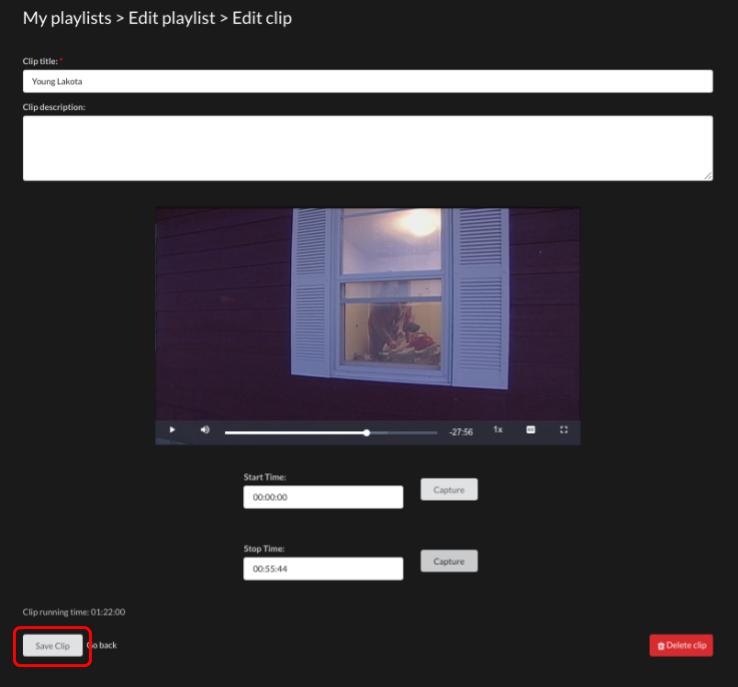
-
Click “Save Changes” on your playlist.
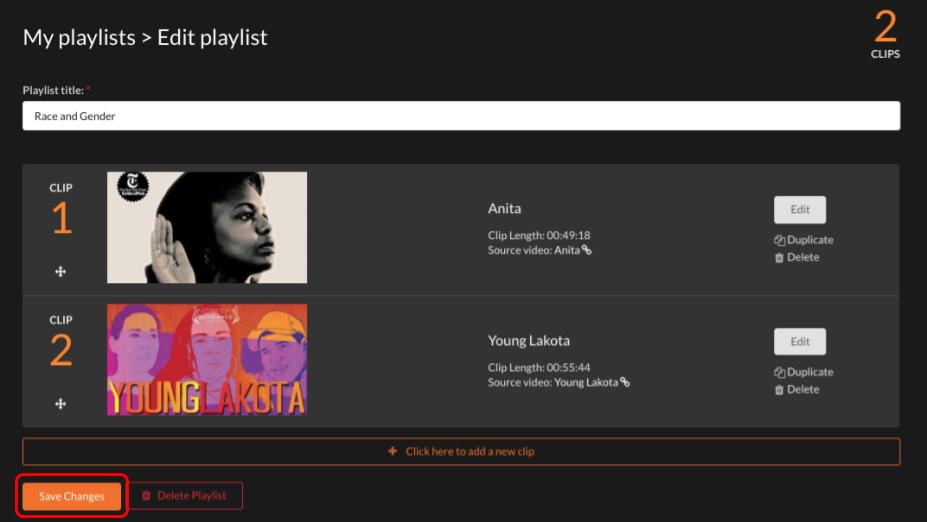
Additional Questions and Help
If you have trouble or questions about Kanopy, ask Leigh Ann Skeen, (lskeen@gmu.edu )our media specialist or check our tutorials for other Kanopy tutorials.
How to Create a Clip and Playlist (Multiple Clips) in Kanopy is licensed under a Creative Commons Attribution 4.0 International License.


