Introduction
Kanopy is an on-demand streaming video service available to Mason staff, faculty, and students. This tutorial will show how to share or embed the clip or playlist in Blackboard. To learn how to create an account, please visit "How to Create an Account and Log In to Kanopy" tutorial. To learn how to create a clip and playlist (multiple clips) in Kanopy, please visit "How to Create a Clip and Playlist (Multiple Clips) in Kanopy" tutorial.
Sharing or Embedding the Playlist in Blackbaord
-
To share or embed the playlist, click “Share/Embed” on My Playlists. The Share link will appear as the default view, but you can select the Embed tab next to it to display the embed link. Then, copy the entire embed link.
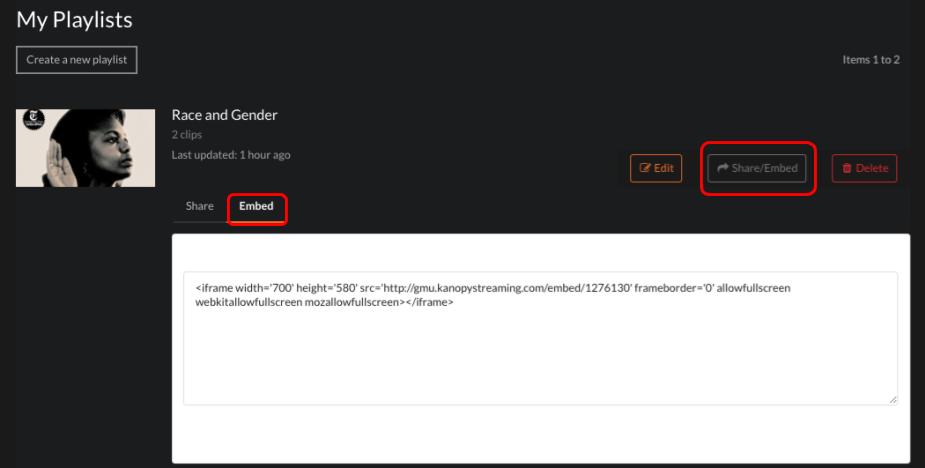
-
To embed the playlist to Blackboard, choose your course on Blackboard and go to Course Content > Build Content > Create Item.
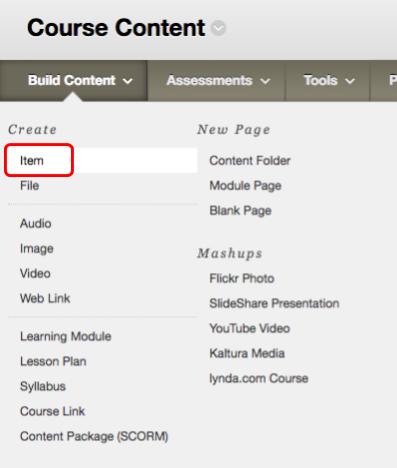
-
Add a name for the Item under “Content Information.” Then, click “HTML” in the text box.
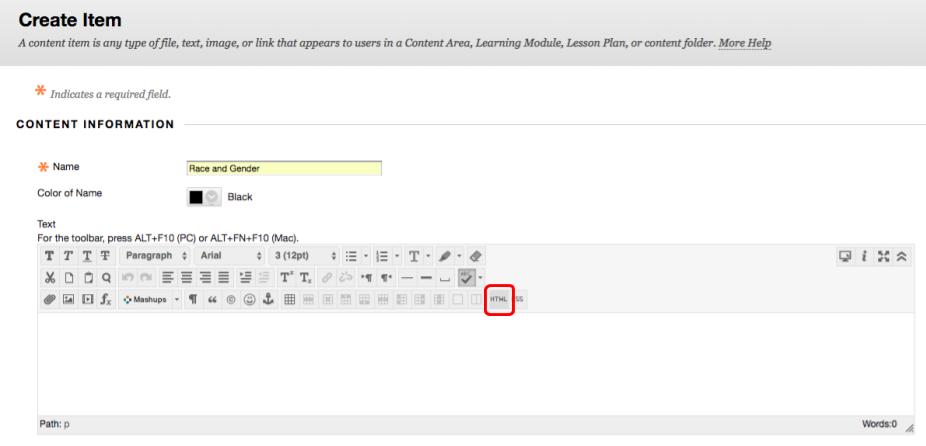
-
Once you clicked “HTML,” you will see a new window. Paste the embed link you copied from Kanopy in the box. Make sure to add an “s” after “http” in the embed code to create an HTTPS link. Click “Update.”
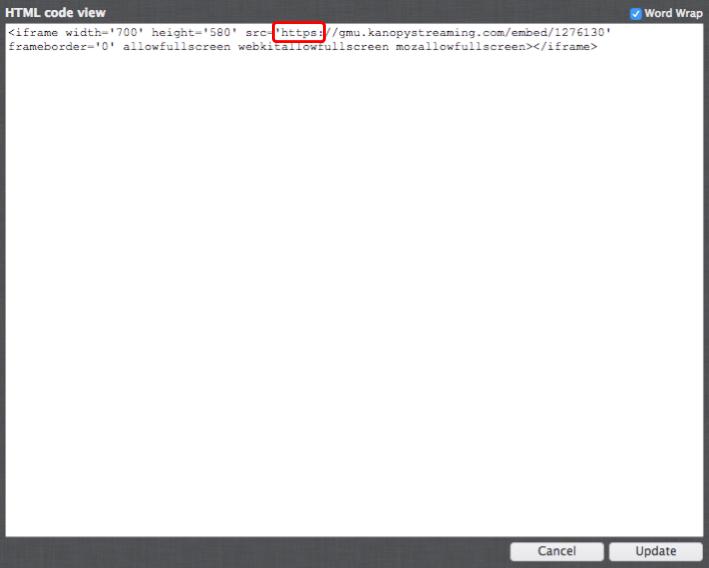
-
You can select date and time restrictions under “Standard Options.” Click “Submit” on the bottom right when you are ready to upload the playlist to your Course Content.
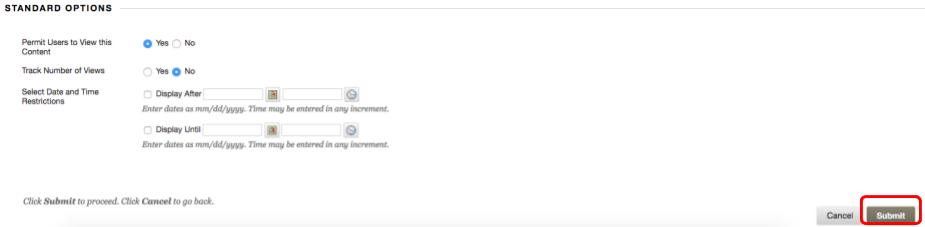
Additional Questions and Help
If you have trouble or questions about Kanopy, ask LeighAnn Skeen (lskeen@gmu.edu) our media librarian, or check our tutorials for other Kanopy tutorials.
How to Share or Embed Kanopy Clip/Playlist in Blackboard is licensed under a Creative Commons Attribution 4.0 International License.


